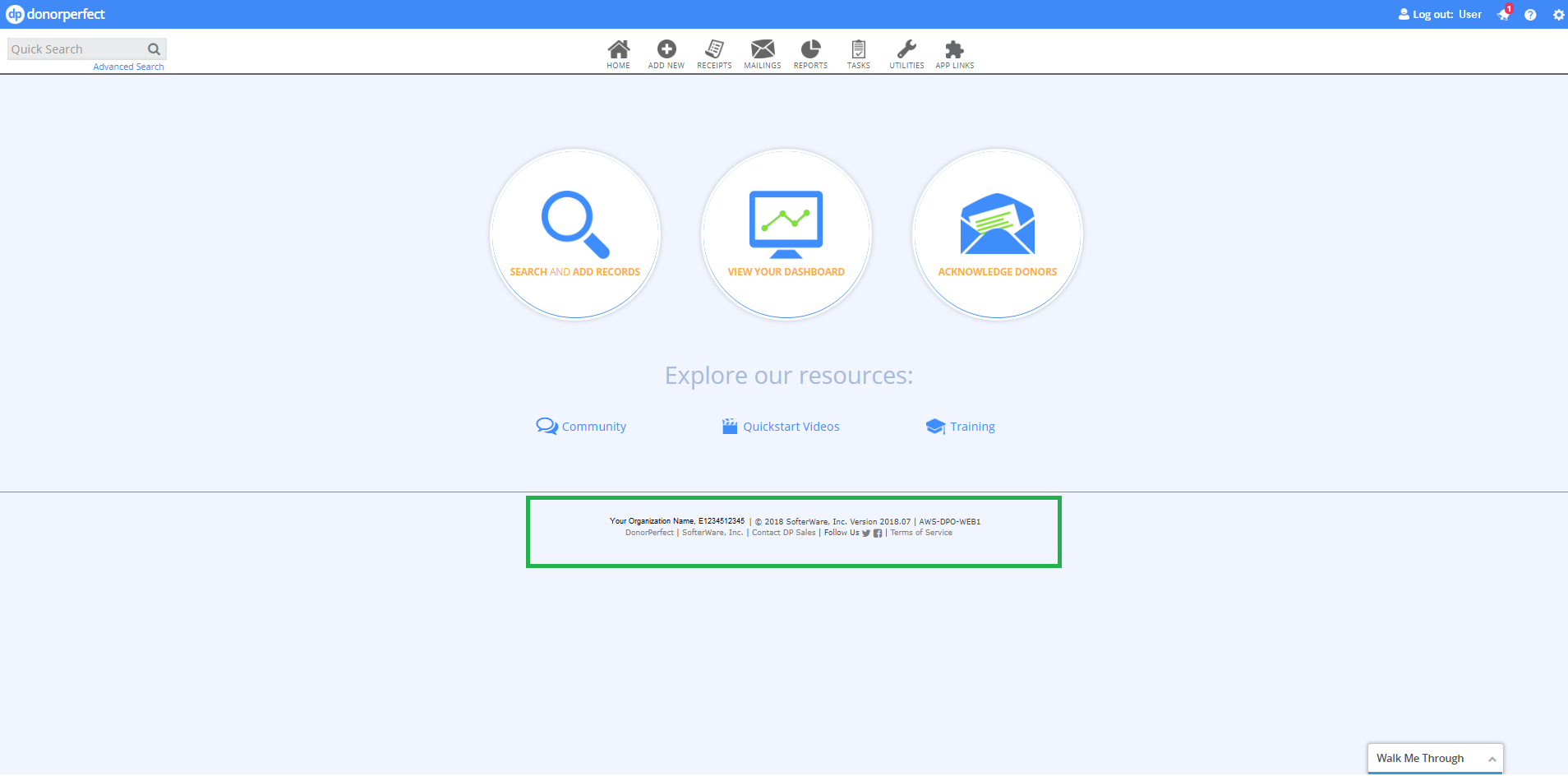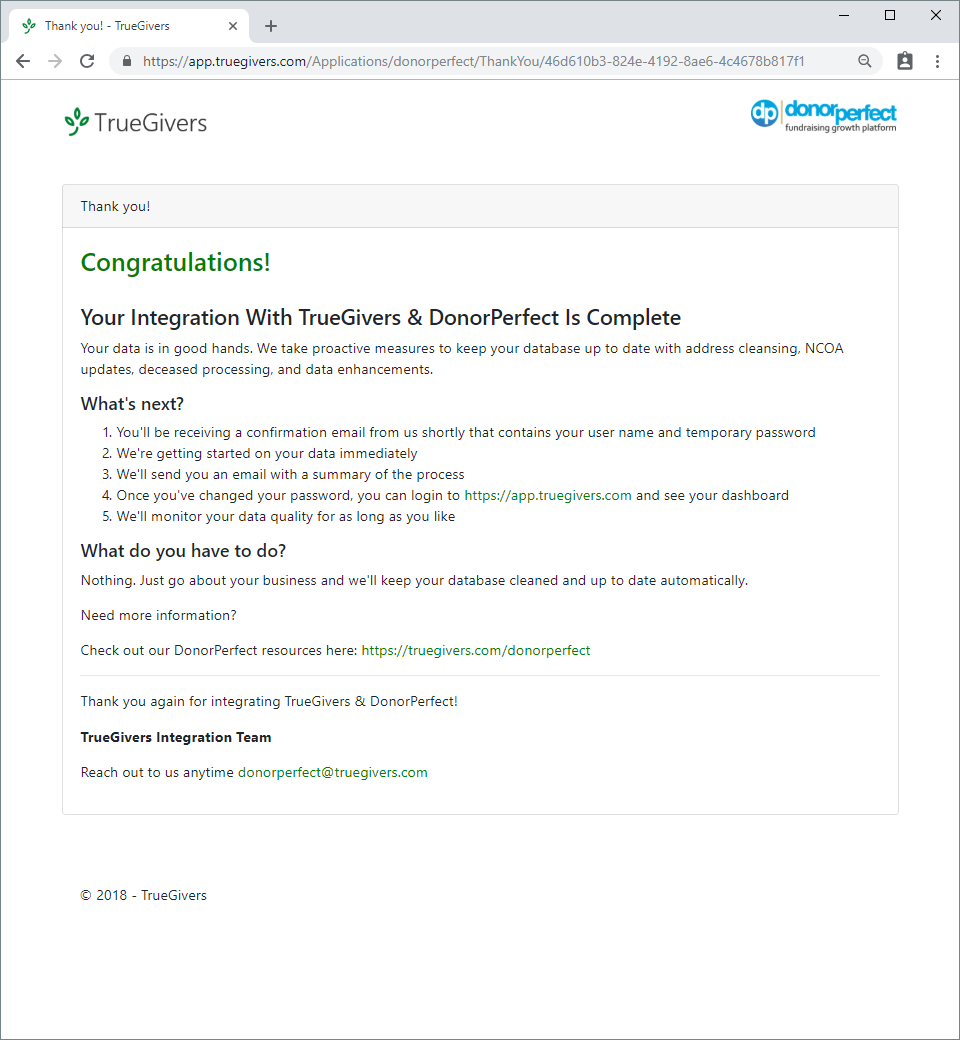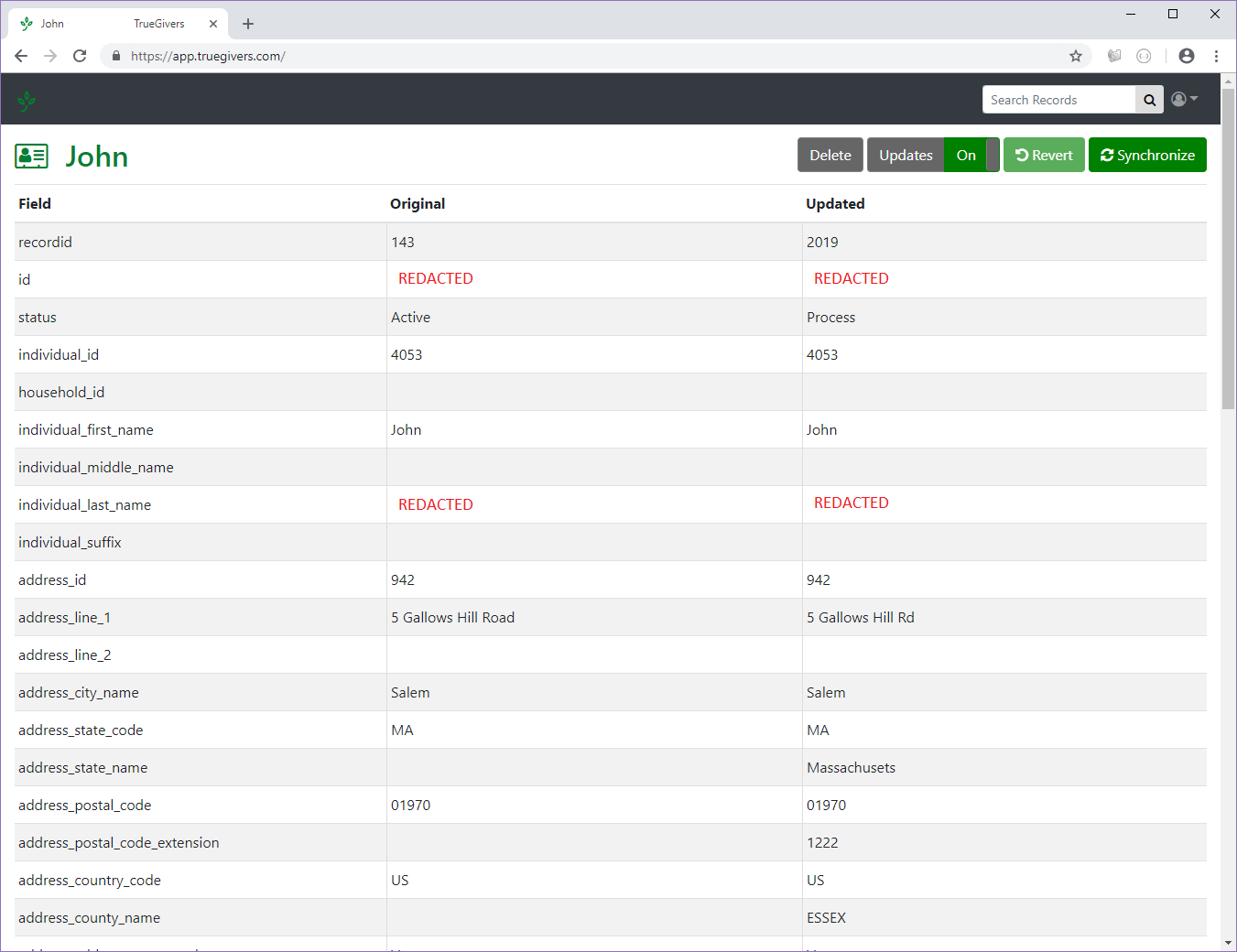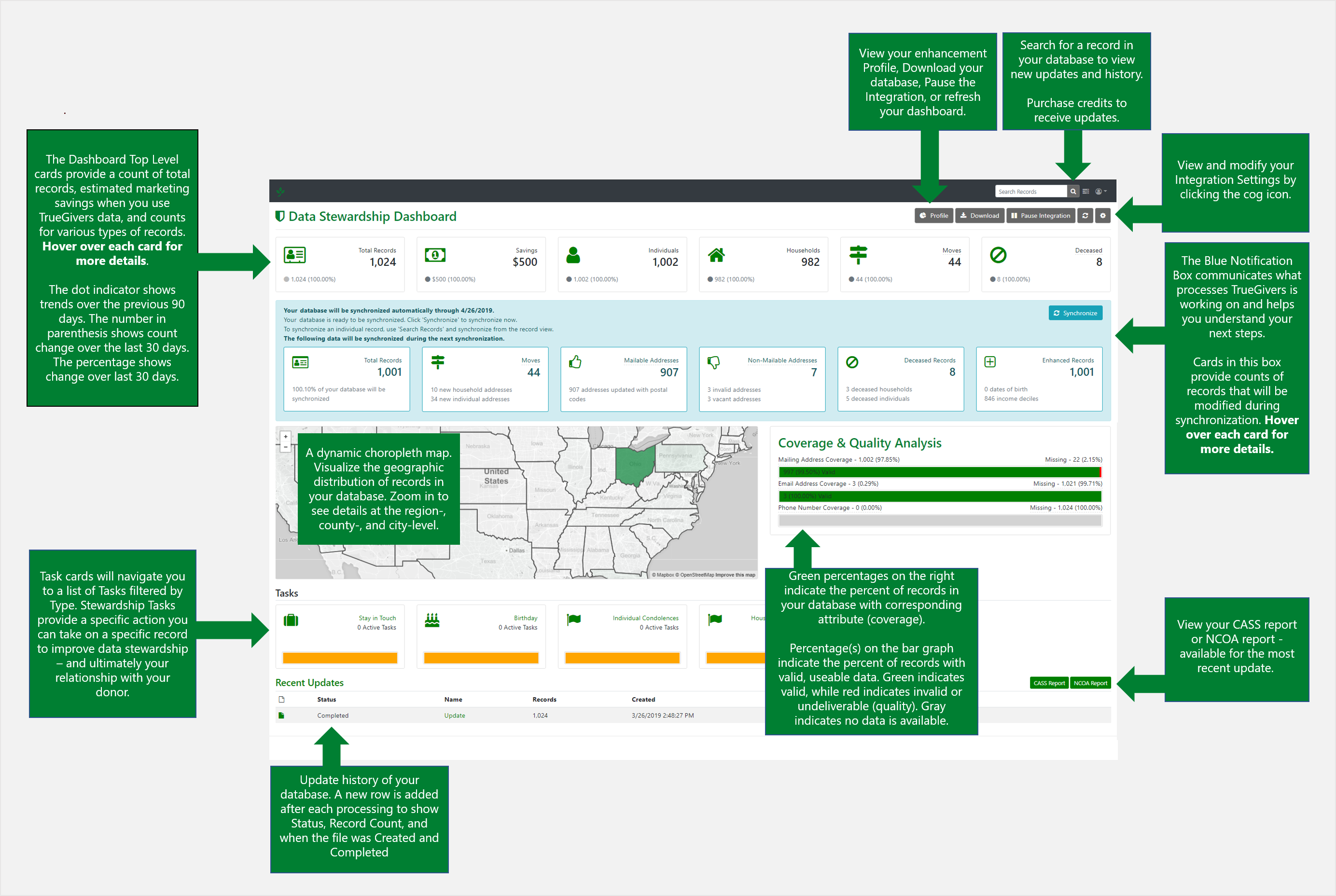TrueGivers & DonorPerfect Integration
The integration between TrueGivers and DonorPerfect was created to keep your database updated automatically with CASS/DPV/NCOA/RDI, Deceased Information, and Individual & Household Data Enhancements.
To get started, contact your DonorPerfect Representative or contact their Sales Team:
DonorPerfect Sales Team
Phone: 800-220-8111
Email: sales@truegivers.com
The DonorPerfect Sales Team will register and initiate your TrueGivers & DonorPerfect integration. Once completed, they will send you a welcome email.
Access your TrueGivers Account
After the DonorPerfect team has created your account, they will send you a welcome email. This email will provide you with quick details pertaining to the integration, plus a temporary password and reset password link.
Click the Create New Password link, then in the form, enter in the Temporary Password provided in your Welcome email, and enter in your preferred password in the New Password and Confirm New Password fields. Finally click Change Password to be logged into your TrueGivers account.
Having issues logging into your account?
Most login issues can be resolved by Resetting your Password: https://app.truegivers.com/Users/Reset.
Learn more here: https://truegivers.com/reset-your-password-with-truegivers/.
Download your Database
Once your Organization is registered for the integration, TrueGivers will start downloading your data immediately. We will retrieve Account Information and Address details. These will be accessed by TrueGivers over a secure connection.
Process your Database
After your records have been downloaded, we automatically send them to be processed through following data services:
- CASS/DPV - All of your addresses will be hygiened to comply with USPS standards.
- NCOA (National Change of Address) - All of your names and addresses will be processed against the USPS NCOA 18/48 month update file. New addresses will be added and old addresses will be archived.
- RDI (Residential Delivery Indicator) - All of your addresses will be flagged to indicate if the delivery address is a residence or commercial location.
- Vacancy & Other Address Services - All of your addresses will be flagged to indicate if the delivery address is mailable.
- Deceased - Any deceased individuals or households will be flagged with a confidence, date, and obituary link.
- Real Estate & Individual Data Enhancements - Individual and household records will be enhanced with third-party and curated data. We're always adding new ones, so be sure to check the data dictionary.
When your database has completed processing, your Data Stewardship Dashboard will refresh. You will now see your Data Stewardship Dashboard cards have updated. Plus a new row of cards have appeared. These Synchronize cards will give you specific details about the changes that will happen when we synchronize to your database.
Review your Data Stewardship Dashboard
As we identify changes, we populate the dashboard with high level analysis of your database. This helps you evaluate your organization's data health. In mere minutes, we'll finish a full scan. This allows TrueGivers to synchronize records in your database with current addresses, deceased information, and Individual & Household Data Enhancements.
Synchronize the Data
When you are ready, you will need to initiate the first synchronization. We do this, so that you have time to review changes that are going to be made prior to updating your DonorPerfect account. Moving forward, TrueGivers will automatically synchronize all data with the appropriate sections and fields in your DonorPerfect accounts.
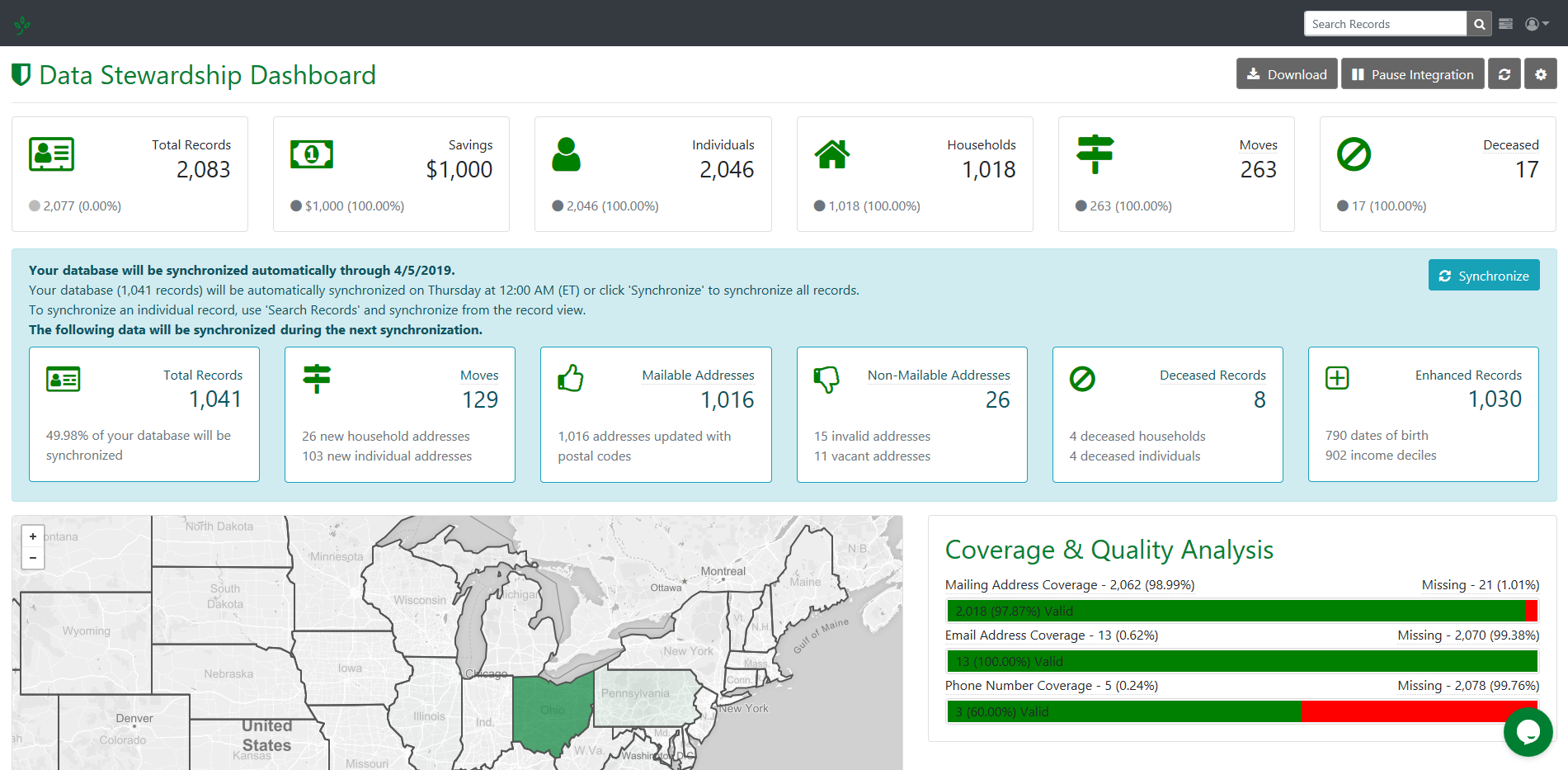
You will find new information in the custom user defined fields created in your accounts.
NCOA, CASS, and DPV Data
- All addresses will be standardized to comply with USPS standards.
- All address fields will be synchronized whether or not a new address has been found.
- The new, move address will be entered into the Address Fields located in the Main Tab, Constituent Contact Information.
- The original address will be moved to the Addresses Tab, Secondary Address Details.
- The original address will have an Address Type of Old Address; this field is located in the Addresses Tab, Secondary Address Details.
- All addresses that have been identified as non-mailable will be updated based on your integration setting selection for Synchronize Inactive Addresses as Do Not Mail
- If this setting is turned on (this is the default), then the non-mailable addresses will have the Do Not Contact? and No Mail Reason fields updated
- If this setting is turned off, then the non-mailable addresses will be removed from the primary and placed in the Addresses tab.
Deceased Flag Data
- All records that have a deceased match will be identified in the deceased custom UDFs.
- The Deceased Type field will indicate if an Individual or Household deceased match was found.
- The Deceased Date field will indicate the recorded date of death
- The Deceased Link field will provide a built-in search link.
- If an Individual Deceased match was found, the DonorPerfect Deceased field will be populated.
- This will only be updated/visible if you have this field visible.
- If your Synchronize Deceased Preference is enabled, then the NoMail and NoMail Reason fields will be populated.
- This setting is disabled by default.
Enhancement Data
- All records with matching enhancement data will be returned into User Defined Fields.
- If User Defined Fields are created, this data populated in your created fields.
Automatic Daily Processing
TrueGivers processes your database daily to look for new data matches to existing accounts, new accounts, and accounts you made edits to. With each process your database receives CASS/DPV/NCOA/RDI, Deceased Information, and Individual & Household data enhancements.
Are you an existing DonorPerfect customer?
Contact your DonorPerfect Account Representative to get started today and keep your database updated automatically!
Not a DonorPerfect User? Sign up today!
Learn more about getting started with DonorPerfect.