New Features
Download Button
We created a Download Button on the Data Stewardship Dashboard which allows you to manually start a download process. This allows you to add new records to TrueGivers in between regularly scheduled processes. For example, you might add a list of new volunteers to your CRM during your work day. If you click the Download Button on the Data Stewardship Dashboard TrueGivers will download new records and process your entire database for updates.
Pause Integration Button
We created a Pause Integration Button on the Data Stewardship Dashboard which prevents regularly scheduled nightly synchronization from occurring. We created this feature for those times when our nightly synchronization schedule conflicts with work you are doing in your database. For example, you might be editing records in your CRM, doing some manual clean up, or adding new records. The Pause Integration feature allows you to pause the process so that you can continue your work. Then once you are ready to have TrueGivers data enhancement pushed to your database, click the Resume Integration button to continue with regularly scheduled nightly synchronization.

Data Enhancement Timeline on Record Display
We added a timeline to the record display page to help visualize how and when TrueGivers interacts with your records. When you navigate to a record in TrueGivers, scroll to the bottom of the page to see the timeline. There are six types of timeline events that can appear:
- Downloaded - the date and time the record was downloaded.
- Updated - the date and time the record was processed and updated in TrueGivers.
- Synchronized - the date and time the record was synchronized with the your database.
- Reverted - the date and time the record was reverted back to its original data.
- Inactive - the date and time you turned updates off for the record.
- Active - the date and time you turned updates on for the record after you had previously turned updates off.
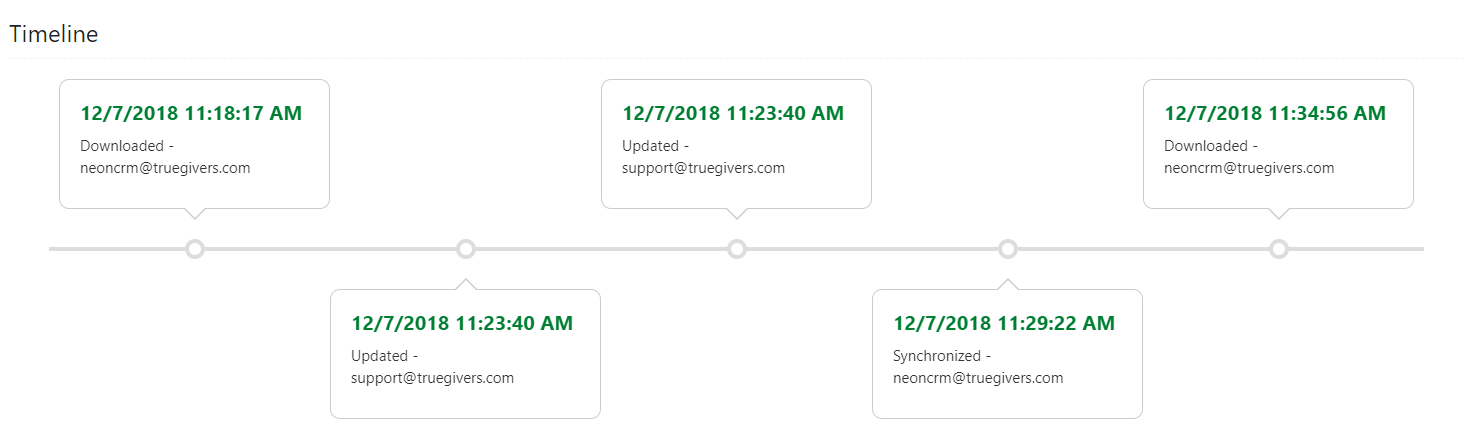
Improvements
Improved Download for Address Data
We improved our download process to capture additional address formatting cases. We saw many instances where "care of" and "attention" information was stored in the address fields. This limited TrueGivers ability to process those records for updates. Let's explore this with the following example.
Say you have a record in your database that looks something like the one below.
| Address 1 | Harold Washington Library Center, Chicago Public Library |
|---|---|
| Address 2 | 400 S State St |
| City | Chicago |
| State | IL |
| Zip | 60605 |
Before this release, TrueGivers treated "Harold Washington Library Center, Chicago Public Library" as Address Line 1. To our human eyes, this is clearly inaccurate, but our update process needed some refining to handle these cases better. We updated TrueGivers so that cases like this example know to treat "400 S State St" as Address Line 1.
TrueGivers is now prepared to handle several technically incorrect address formats, so we can process them for updates. These changes are based on USPS address guidelines.
Do Not Parse Addresses on Download
In order to provide the most comprehensive results possible, TrueGivers parses address data before processing. Previously, we parsed address data during download. We have updated our process so that address data is parsed after it is downloaded. You can see this change in action by looking at your record display page. We added additional lines to the record for input address data. Those data are:
- input_address_type
- input_address_status
- input_address_line_1
- input_address_line_2
- input_address_city
- input_address_state
- input_address_postal_code
- input_address_postal_code_extension
- input_address_county
- input_address_is_primary
We implemented this change to make it easier to revert address data enhancement back to the values we downloaded from your CRM database.
Some Buttons Disabled During Synchronization
During synchronization, TrueGivers limits the actions you can take in the app to ensure all data enhancement synchronizes with your database smoothly. These actions are all controlled by various buttons on the Record Display Page. Buttons disabled during synchronization include:
- Delete - deletes the record from app.TrueGivers.com.
- Synchronize - pushes updated and standardized data enhancement to the record in your CRM database.
- Revert - restores the record in your CRM database back to the data enhancement TrueGivers originally downloaded from your database.
- Update Toggle - turns updates on and off for the record. When updates are on, TrueGivers processes the record to look for new data. When updates are off, TrueGivers does not process the record to look for new data.
Some Buttons Disabled for Inactive Records
When an address has the status "inactive" in TrueGivers the record cannot be synchronized with your CRM database. A record may be marked inactive for four reasons:
- Missing name detail - if the record is missing first name or last name, TrueGivers will mark it as inactive.
- Missing address detail - if the record is missing address 1, city, state, or zip code, TrueGivers will mark it as inactive.
- Missing name detail - if the record is marked as "bad", "invalid", "inactive" or something similar in your CRM, TrueGivers will mark it as inactive.
- Updates were turned off for the record.
In each of these cases there is not enough data on the record for TrueGivers to identify matches for data enhancement. Because of this, we disable the Synchronize and Revert buttons on the record display page.
Bug Fixes
Some addresses marked as "inactive" on download
There are three cases that can result in a record being marked as "inactive" when TrueGivers downloads it from your CRM. Inactive records are still processed, but we automatically turn updates off for these records. That means they can't be synchronized with your CRM unless you update them in TrueGivers. The three cases are:
- Missing name detail - if the record is missing first name or last name, TrueGivers will mark it as inactive.
- Missing address detail - if the record is missing address 1, city, state, or zip code, TrueGivers will mark it as inactive.
- Missing name detail - if the record is marked as "bad", "invalid", "inactive" or something similar in your CRM, TrueGivers will mark it as inactive.
We updated the code to prevent over-matching for inactive records. If you find that one of your records is marked as inactive in TrueGivers but it should be active, simply navigate to the record using the Search feature and turn the Updates toggle button to On. This will update the status of the record to "active" and make it eligible for synchronization. You may synchronize the record manually by clicking the synchronize button or you can wait until your next nightly synchronization.
Deceased Count on Data Stewardship Dashboard
Before this release we counted all deceased matches as unique, even in cases when our data sources had multiple matches for the same person. We have updated the Data Stewardship Dashboard to remove duplicates from the count of deceased records. You may notice your count of deceased records decrease, however the number of records affected is unchanged.

1 thought on “Sprint 9 Release”
Comments are closed.