New Features
All of these features are operational across all integrations, including:
- Bloomerang
- DonorPerfect
- Little Green Light
- NeonCRM
Click-Through Links
We released a new feature that allows users to see lists of records with data enhancement updates based on dashboard cards and other dashboard areas. Wherever you see an underlined label you can click through to see a list of all records associated with that count. A good example is the Moves card near the top of the dashboard.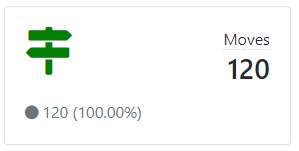
Users can also find these lists by clicking the search icon in the top navigation of TrueGivers. If you do not specify any search criteria and click the search icon, you will be redirected to the search page.
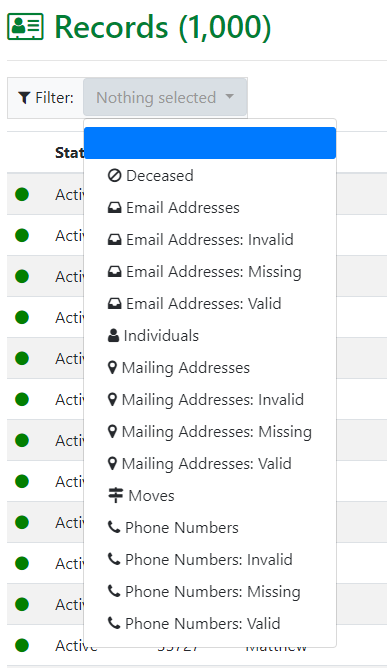
Use the Filter option in the top of the page to choose from a number of Click Through Lists.
TrueGivers currently supports:
- Deceased (dashboard card)
- Deceased (synchronize card)
- Email Addresses
- Email Addresses: Invalid
- Email Addresses: Missing
- Email Addresses: Valid
- Individuals
- Mailable Addresses
- Mailing Addresses
- Mailing Addresses: Invalid
- Mailing Addresses: Missing
- Mailing Addresses: Valid
- Moves (dashboard card)
- Moves (synchronize card)
- Non-Mailable Addresses
- Phone Numbers
- Phone Numbers: Invalid
- Phone Numbers: Missing
- Phone Numbers: Valid
Custom Fields displayed on dashboard
Before new customers synchronize their database for the first time, TrueGivers displays which custom fields have been created. Custom fields are where TrueGivers stores individual enhancement data, household enhancement data, and deceased data. Depending on your CRM provider, you may need to create custom fields in your CRM.

Custom fields that have been created in your CRM will display with green text. Those fields that have not been created will display in grey text. If your custom fields are not created, TrueGivers cannot synchronize individual enhancement, household enhancement, or deceased data. TrueGivers can synchronize all address data enhancement whether or not custom fields exist.
We also allow you to turn custom fields on and off using a checkbox. When the box is checked, TrueGivers will synchronize data for that attribute. When the box is not checked, TrueGivers will not synchronize data for that attribute.
Custom Fields displayed on integration settings
TrueGivers now displays custom fields in your integration settings. You can click the settings icon to navigate to your integration settings (this is the gear in the upper right-hand corner of your dashboard).

Custom fields that have been created in your CRM will display with green text. Custom fields that have not been created will be disabled (gray). If your custom fields are not created, TrueGivers cannot synchronize individual enhancement, household enhancement, or deceased data. TrueGivers will synchronize all address data whether or not custom fields exist.
We also allow you to turn custom fields on and off using a checkbox. When the box is checked, TrueGivers will synchronize data for that attribute. When the box is not checked, TrueGivers will not synchronize data for that attribute.
Improvements
Download Speed
We made improvements to our download process so that database downloads complete faster.
Synchronization Speed
We made improvements to our synchronization process so that database synchronizations complete faster.

1 thought on “Sprint 15 Release”
Comments are closed.