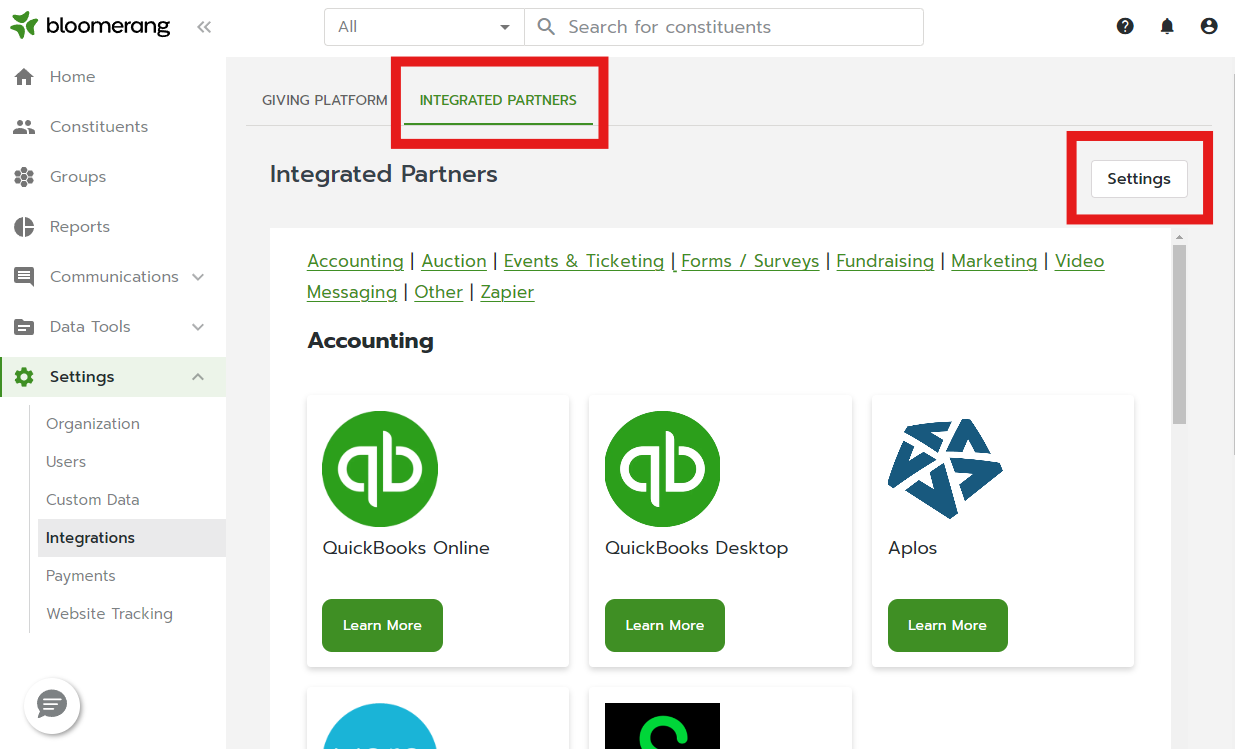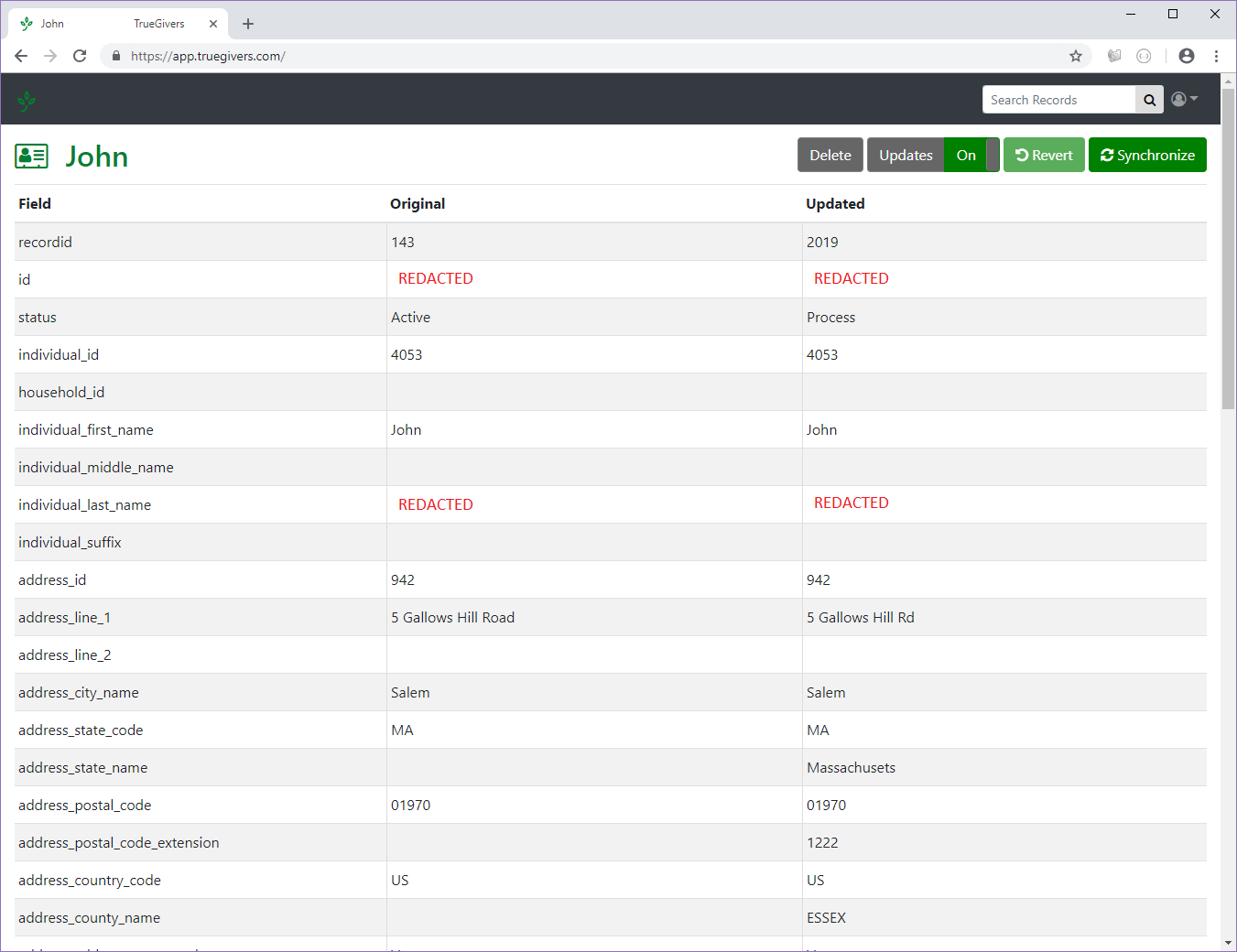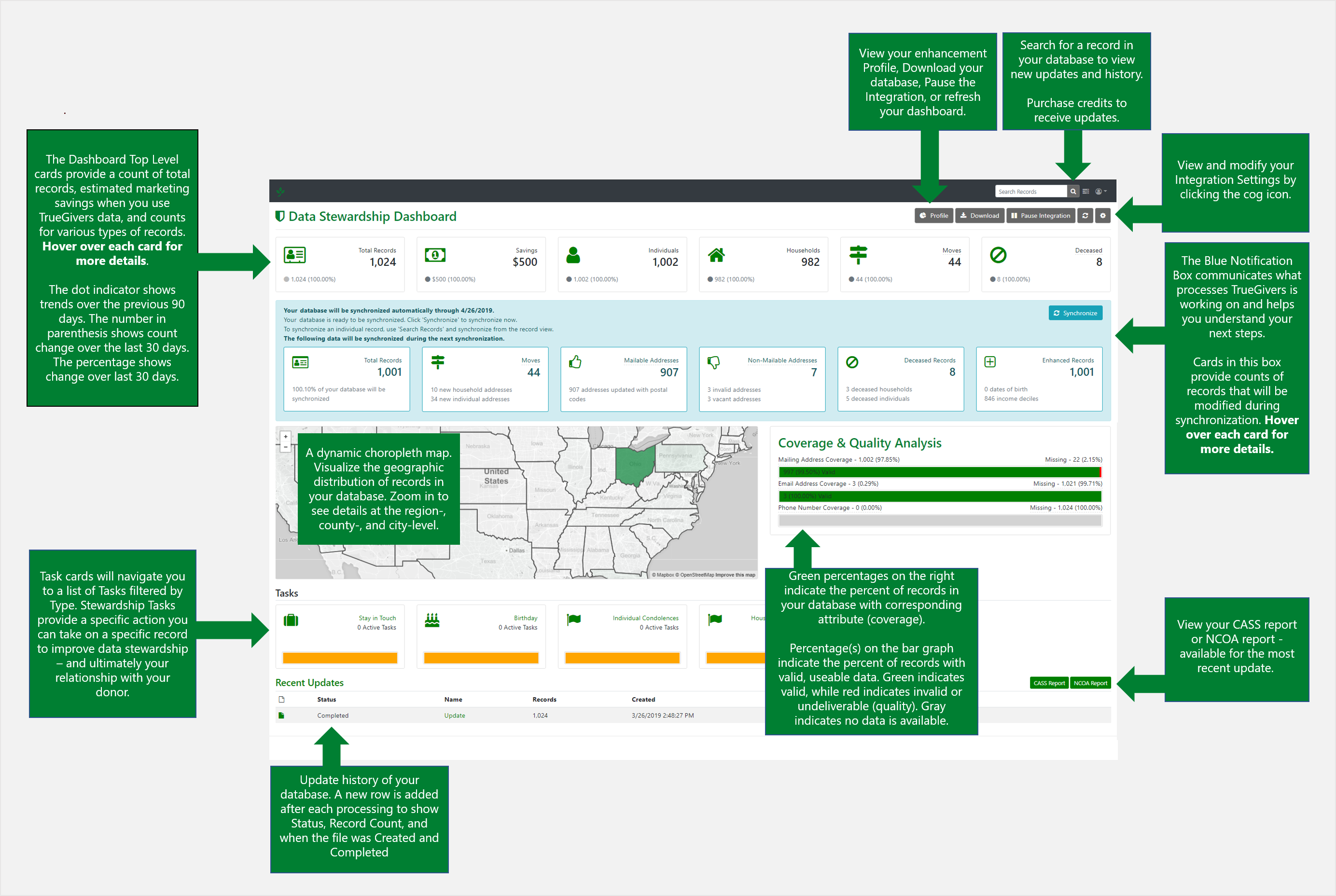TrueGivers & Bloomerang Integration
The integration between TrueGivers and Bloomerang was created to keep your database updated automatically with CASS/DPV/NCOA/RDI, Deceased Information, and Individual & Household Data Enhancements. The process is streamlined and easy to set up.
- Activate the integration via the "Activate NCOA Processing" button located in your Bloomerang "My Organization" settings. This will automatically setup your integration
- TrueGivers downloads your database and processes daily
- TrueGivers synchronizes the results with your database automatically overnight
TrueGivers will update your Data Stewardship Dashboard when we find new data, which offers insights into the potential impact the data can have on your organization. The report also includes an analysis of cost savings you receive through a TrueGivers integration.
Download your Database
Once you have registered for the TrueGivers and Bloomerang integration, TrueGivers will start downloading your data immediately. We will retrieve Account Information and Address details. These will be accessed by TrueGivers over a secure connection. During download, you will see the count of Total Records increasing in the Total Records card located on the top left corner of your Data Stewardship Dashboard.

The total records count includes a count of Individual Accounts from your database. This count can include records that have partial name pieces or partial address pieces. The other Data Stewardship Dashboard cards may not populate until after your database is processed for the first time.
Process your Database
After your records have been downloaded, we automatically process them with the following data services:
- CASS/DPV - All of your addresses will be hygiened to comply with USPS standards.
- NCOA (National Change of Address) - All of your names and addresses will be processed against the USPS NCOA 18/48 month update file. New addresses will be added and old addresses will be archived.
- RDI (Residential Delivery Indicator) - All of your addresses will be flagged to indicate if the delivery address is a residence or commercial location.
- Vacancy & Other Address Services - All of your addresses will be flagged to indicate if the delivery address is mailable.
- Deceased - Any deceased individuals or households will be flagged with a confidence, date, and obituary link.
- Real Estate & Individual Data Enhancements - Individual and household records will be enhanced with third-party and curated data. We're always adding new ones, so be sure to check the data dictionary.
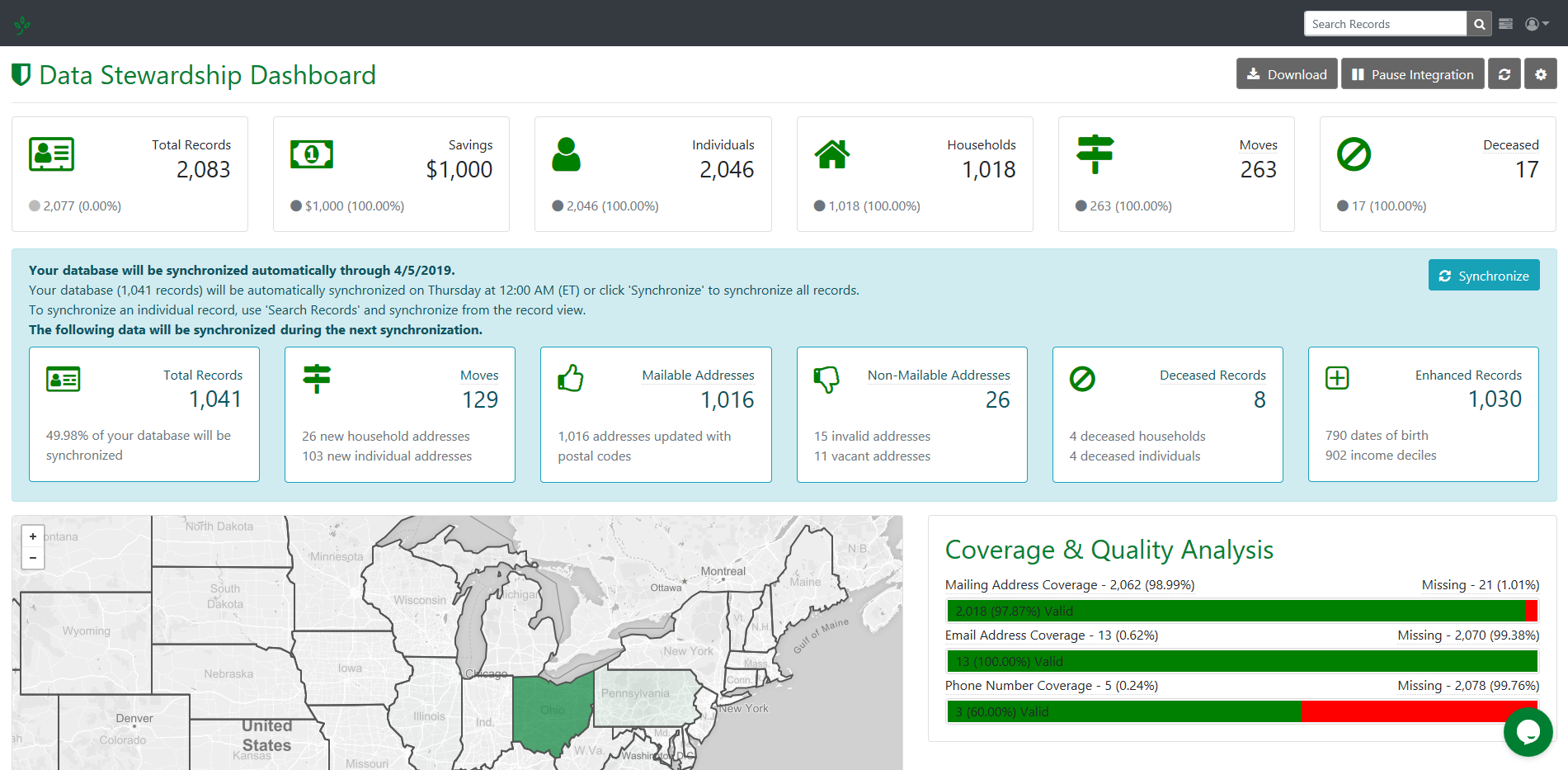
When your database has completed processing, your Data Stewardship Dashboard will refresh. You will now see your Data Stewardship Dashboard cards have updated. Plus a new row of cards have appeared. These Synchronize cards will give you specific details about the changes that will happen when we synchronize to your database.
Review your Data Stewardship Dashboard
As we identify changes, we populate the dashboard with high level analysis of your database. This helps you evaluate your organization's data health. In mere minutes, we'll finish a full scan. This allows TrueGivers to synchronize records in your database with current addresses, deceased information, and Individual & Household Data Enhancements.
Synchronize the Data
TrueGivers will automatically synchronize all data with the appropriate sections and fields in your Bloomerang accounts. You will find new information in the new TrueGivers Category of your accounts.
NCOA, CASS, AND DPV DATA
- All addresses will be standardized to comply with USPS standards.
- All address fields will be synchronized whether or not a new address has been found.
- The new, move address will be marked as Primary.
- The old address will be removed from Primary.
- All addresses that have been identified as non-mailable will be removed from primary.
DECEASED FLAG DATA
- All records that have a deceased match will be identified in the TrueGivers Category.
- The Deceased Type field will indicate if an Individual or Household deceased match was found.
- The Deceased Date field will indicate the recorded date of death.
- The Deceased Link field will provide a built-in search link.
- If an individual deceased match is found, the account status will be updated to Deceased.
ENHANCEMENT DATA
- All records with matching enhancement data will be synchronized with Custom Fields.
- This data will be added in a brand new category called TrueGivers.
Automatic Daily Processing
TrueGivers processes your database daily to look for new data matches to existing accounts, new accounts, and accounts you made edits to. With each process your database receives CASS/DPV/NCOA/RDI, Deceased Information, and Individual & Household data enhancements.
Not a Bloomerang User? Sign up today!
Learn more about getting started with Bloomerang.