Where does TrueGivers' deceased data come from?
A "deceased match" occurs when we identify one of your records on one of multiple sources including: consumer opt-in, Social Security Administration, and other public web sources. When the data is synchronized to your database, it's pushed into Custom Fields. Additionally, we provide three deceased fields: Deceased Type, Deceased Date, and Deceased Link. These provide information for you to confirm the deceased data.
Some CRMs have opted out of including the three deceased fields; however, users can always view the data we matched to on the record display page within TrueGivers. We do not require the custom fields, and records that have an individual deceased match will still be updated to have a deceased status or flag on the account in the CRM.
How do you find a match?
TrueGivers matches based on name and address data.
- A Household Deceased match is one where we found deceased data for someone with the same last name and address as someone on your file. (Last Name + Address)
- An Individual Deceased match is one where we found deceased data for someone with the same first name, last name, and address as someone on your file. (First Name + Last Name + Address)
Frequently Asked Questions
Where can I find my deceased records?
On the Data Stewardship Dashboard, the Deceased count is the count and percentage of deceased. This includes records that were already marked deceased by a member of your organization, individual deceased matches found by TrueGivers, and household deceased matches found by TrueGivers. Hover over the count to see a breakdown of individual and household deceased matches. If you would like view a list of these records, just click the Deceased card. We will redirect you to a list of records that are included in this count.

You can always view all individual deceased matches within your CRM by searching your records for your deceased flag.
Can I view a breakdown of Individual Deceased Matches vs Household Deceased Matches?
Yes! We initially provide a breakdown when you hover over the deceased card on the Data Stewardship Dashboard. This will give a count of Household deceased matches vs Individual deceased matches. In addition, we have two click-through lists which are accessible from the records list page:
- Deceased: Individual Matches
- Deceased: Household Matches
To access this click through you can either click your Deceased card on the dashboard. Or you can just click the search icon to the right of the search bar. Once you are on the records list, you can filter for the Deceased: Individual Matches click through or your can filter for the Deceased: Household Matches click through.
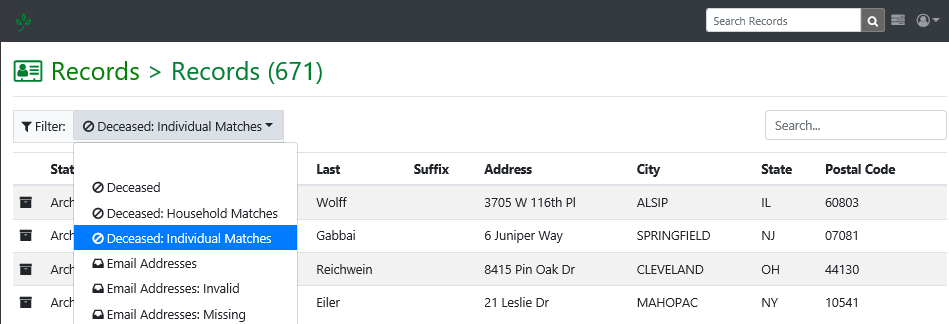
Deceased: Individual Matches
The Deceased: Individual Matches click through is going to provide a list of any records that TrueGivers found an Individual deceased match for in your database. We match on First Name + Last Name + Full Address. The records in this list may include records that you already had marked as deceased as well as records that TrueGivers identified as deceased. Either way, we include the deceased record we matched to on the record page. These details include the following fields:
- deceased_type
- deceased_date
- deceased_first_name
- deceased_middle_name
- deceased_last_name
- deceased_suffix
Deceased: Household Matches
The Deceased: Household Matches click through is going to provide a list of any records that TrueGivers found a Household deceased match for in your database. We match on Last Name + Full Address. The records in this list will include records that TrueGivers found a household match. We include the deceased record we matched to on the record page. These details include the following fields:
- deceased_type
- deceased_date
- deceased_first_name
- deceased_middle_name
- deceased_last_name
- deceased_suffix
I know this person is deceased, why didn't you update it?
Not all deceased records may be matched depending on the input data and the data available in the source. This may include records with too many matches, non-unique names, missing address or name details or other variations that make the confidence too low to pinpoint a match. We attempt to curate records that have potential errors, but the process takes time.
If you have a record that you believe is incorrect for any reason, please send the full details to support@truegivers.com. Thank you!
Why are you listing a person as deceased when I know they are not?
Many times the record you see in the Deceased list is a Household Match. TrueGivers wants to give you as much information as possible about your donors, and we believe that Household Deceased matches are just as important as Individual Deceased matches. Learning about a death in any household is important because this will help you to be mindful in the weeks and months following someone’s passing.
You can always view what type of deceased match we made, by clicking on the record to view the display page. Then search for a field called deceased_type.
Where can I find the information about my deceased match?
If you have the custom fields deceased_type, deceased_date, and deceased_link created in your CRM, we should have populated these fields during synchronization. if you have not, we do still include this information on the record display page. The record display page can be accessed by searching for a record in the search bar and then clicking on the record you want to view.
On the record display page, you should see a few columns. Once column is called Original. This is the data we downloaded from your database. The right column is called Updated. This column will provide any data that TrueGivers has matched on.
If you scroll to the middle of the page, you'll see fields that are prefixed with 'deceased_'. These fields are going to provide deceased information about your donor. In the picture, the deceased fields are outlined in Blue.

In the picture above, you'll see that there is the letter 'I' in the deceased_type row (in orange) and the Original column. This means that when we downloaded this account, it was already flagged as a deceased. We will always populate the Updated column with 'Individual' if the account was already flagged as deceased. This ensures that your record will continue to be marked as deceased.
If TrueGivers also found a Deceased match, we will populate any additional information provided in our deceased source. This will include the first name, middle name, last name, and suffix of the deceased record we matched on. We will include the deceased date if provided in the source. We will also include a deceased link if it is provided.
Can you notify me if you find a new deceased match?
TrueGivers has two Condolences tasks that will be created if we find a new deceased match with a deceased date within the last six months. These tasks are called Individual Condolences and Household Condolences. These tasks can be automatically created in your CRM if you have them enabled. Read more about Stewardship Tasks here.

1 thought on “Individual & Household Deceased Records”
Comments are closed.