New Features
Stewardship Tasks
Data Stewardship Tasks and Donor Stewardship Tasks are based on data enhancement identified during update processing. They provide a specific action you can take on a specific record to improve data stewardship – and ultimately your relationship with your donor. Tasks serve two purposes. First, they help you keep your database as clean and ready-to-use as possible. This helps you practice regular maintenance and avoid clunky batch updates. Second, tasks are designed to help you stay in regular communication with your donors by leveraging the data in your CRM. We prompt you to take small steps that bolster your relationships. For example, a common task is to send a birthday card to your donor.
Tasks include several components to help you understand why it was created, when it was created, and when it should be completed by. These include:
- Name
- Caption
- Description
- Due Date
- Expiration Date
You can interact with tasks in several ways.
- Task Settings - control which tasks you would like TrueGivers to create automatically and which user we should assign the task to in your CRM. This allows you to assign different task types to different users (like different staff members or a trusted volunteer).
- Disabled: TrueGivers will not create automated Tasks.
- Pending: TrueGivers will create automated Tasks in TrueGivers, but will not push them to your CRM. Tasks are set to Pending by default.
- Enabled: TrueGivers will create automated Tasks in TrueGivers, push those tasks to your CRM, and assign them to the user you specified.
- Data Stewardship Dashboard - see a count of Tasks by type. Click the task type to see a list of all records with that type of task.
- Your CRM - if you have enabled Tasks in TrueGivers, the tasks will be pushed to your CRM. Navigate to your task list, work flow, or similar feature in your CRM to see a list of Tasks. Alternatively, navigate to a record in your CRM to see details for their associated tasks.
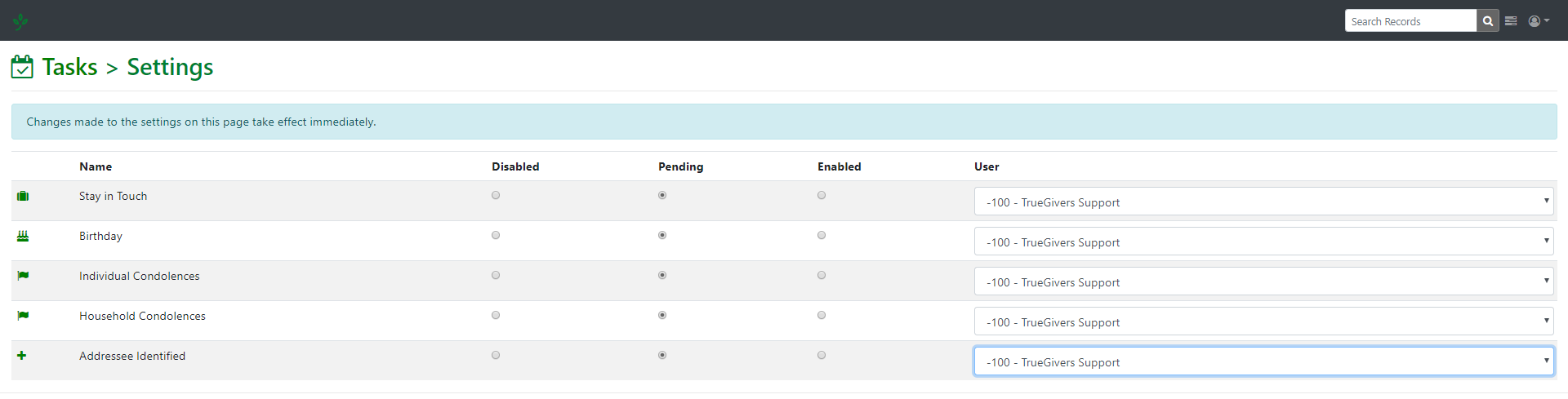
As of this release there are four types of automated Tasks.
- Send Stay in Touch Card – TrueGivers identifies a new address for your record. We create a task to send a Stay in Touh communication. This helps donors remember your organization and why they care about your cause.
- Individual Deceased Match – TrueGivers identifies a deceased individual. We create a task to verify the data and send condolences.
- Household Deceased Match – TrueGivers identifies a deceased individual. Household matches are often your donor’s spouse or parent. We create a task to verify the data, modify your outreach, and send condolences.
- Inactive Record – TrueGivers deactivates a record based on missing or incomplete name or address data. We create a task for you to investigate the record. Sometimes an unexpected error can cause a record with good data to be deactivated. This helps you perform quality control and data stewardship.
Improvements
Purchase Credits Form
The form behind the Purchase Credits button was updated to make it easier for you to purchase the amount of credits you need based on your record count. Contact your CRM provider for details on pricing.
TrueGivers auto-selects your credit tier based on the count of records in your database. Then you can choose the number of months of service you would like to purchase using the Months drop down.

Bug Fixes
Address Count on Choropleth Map
The TrueGivers Data Stewardship Dashboard includes a choropleth map. This helps you visualize the geographic distribution of records in your database. Before this release we were counting old addresses and new addresses, which inflated the count. We implemented a fix to only count active records.
